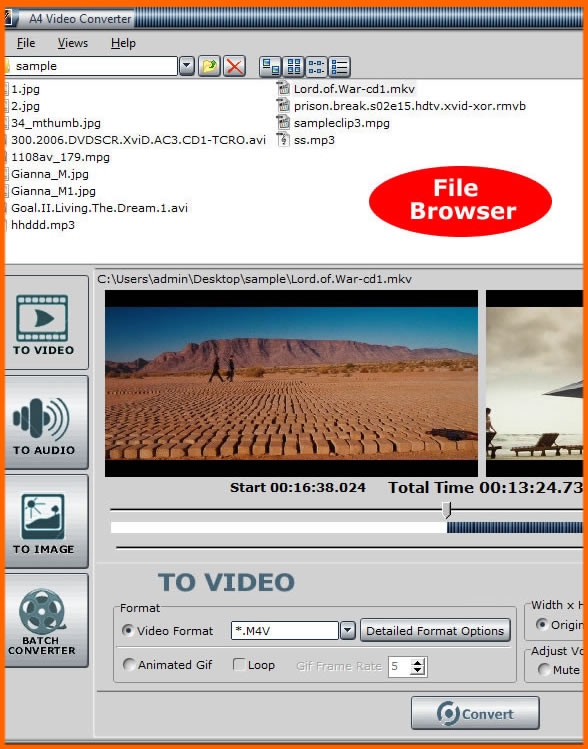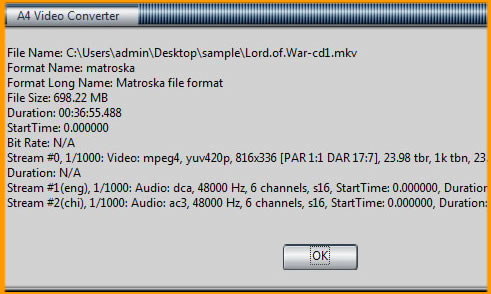|
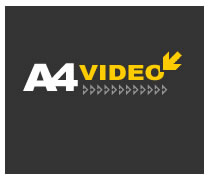 |
|||||||||||||||||||||||||||||||||||||||||||||||
Convert Video to VideoTo convert single video file to single video file, audio file or image file, you need to load a video file at first. Drag and drop video file from the File Browser into the Preview Box to load video file. Or you can click Menu-- <File> and choose <Load Video File> to load video file. If you want to set the video source as capture device, just click Menu-- <File> and choose <Capture Video> to capture video clips for converting.
1. Choose the Output Formats. You can set it as general video format or animated gif. If you want to check the format details of source video file, just click on the Preview Box.
A4 Video Converter
|
A4 Video Converter Help
|
|||||||||||||||||||||||||||||||||||||||||||||||